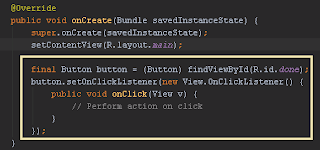No Parameterless Constructor Defined For Type JSON
Jika memanfaatkan JSON dan Web Service di ASP.Net maka kelas penghubung di ASP.NET tidak perlu membuat constructor karena akan menyebabkan error No Parameterless Constructor Defined For Type JSON Yang dibutuhkan di vb vlass adalah hanya private variable dan properties untuk tiap variable tersebut tanpa constructur New. Recommended Reading: Scroll to a specific position on a page using Javascript Semoga posting artikel tentang No Parameterless Constructor Defined For Type JSON dapat bermanfaat. Salam,